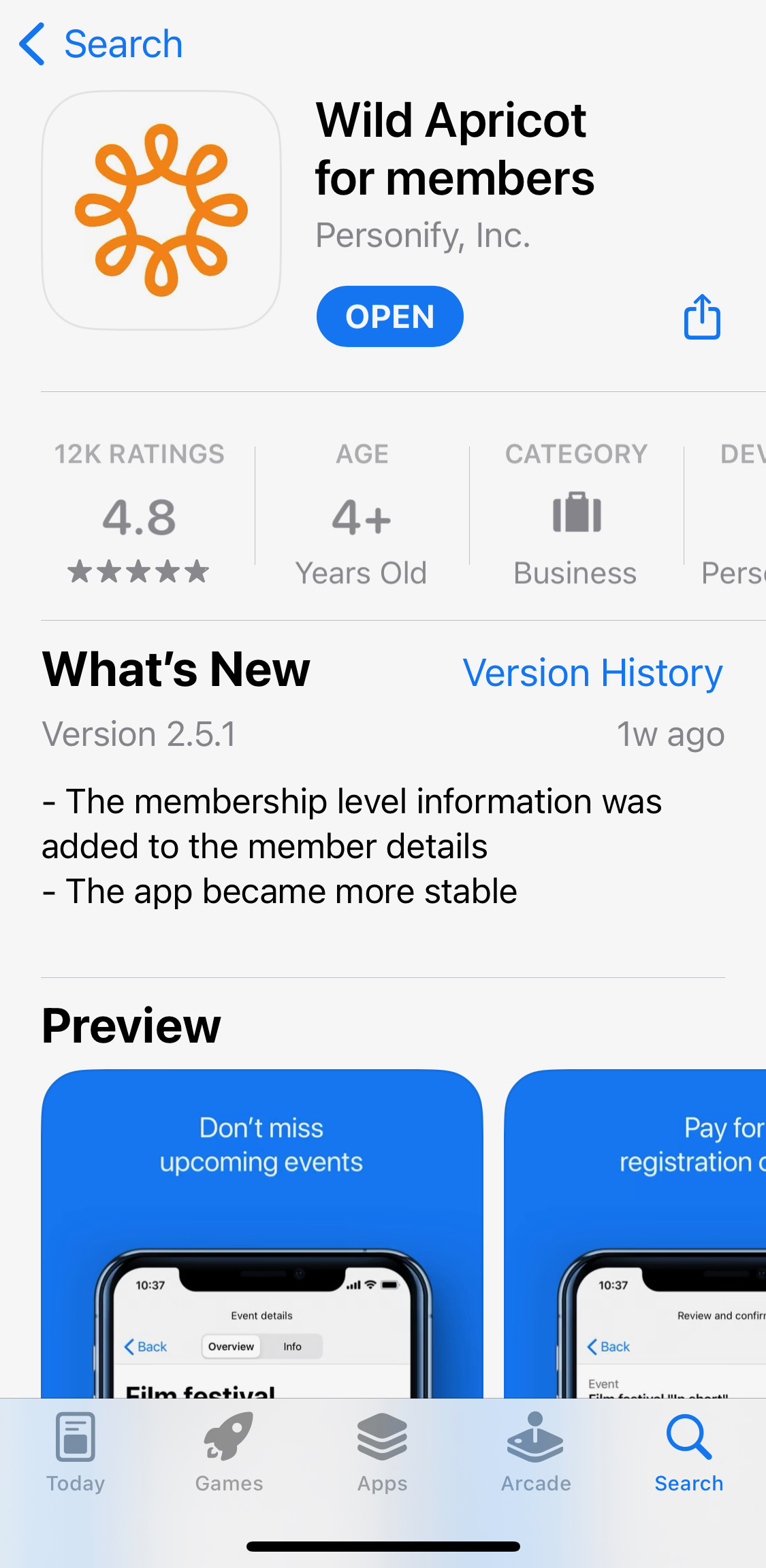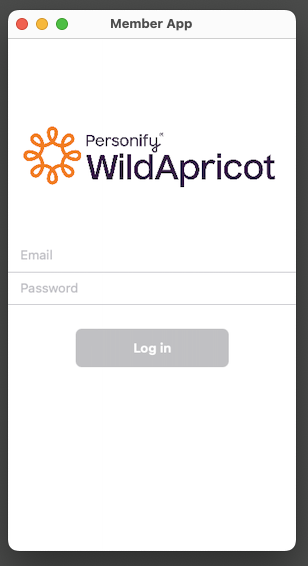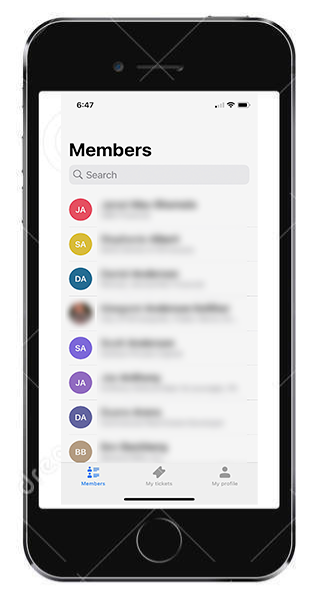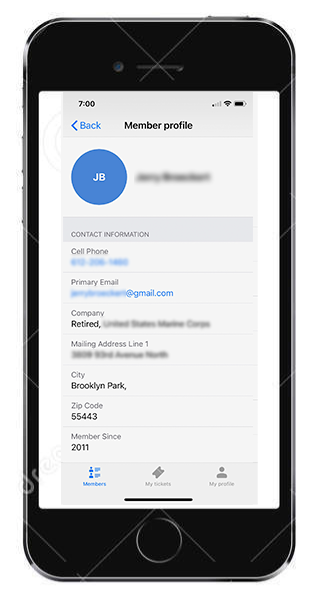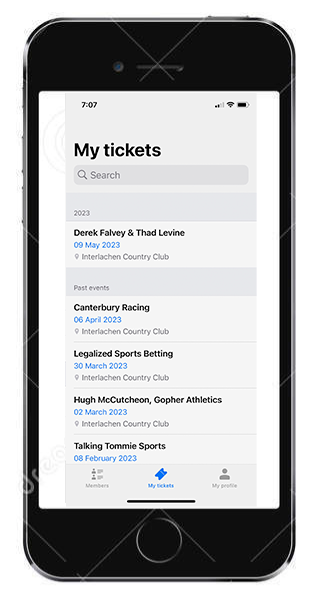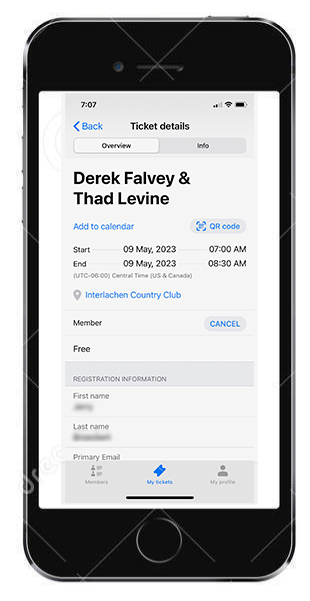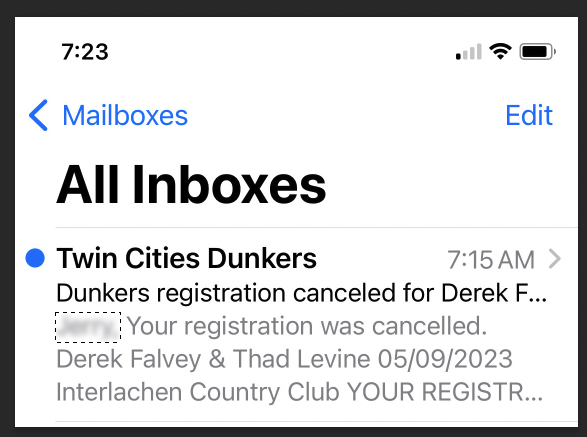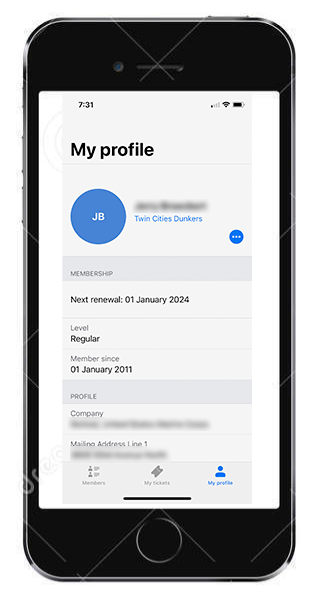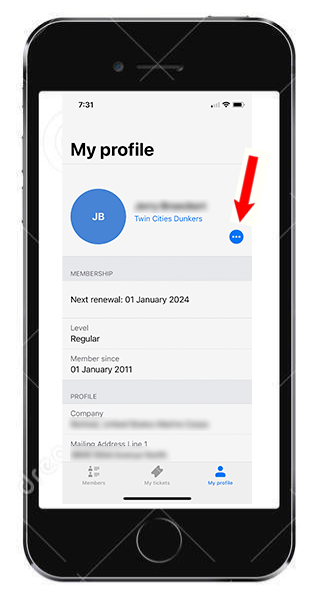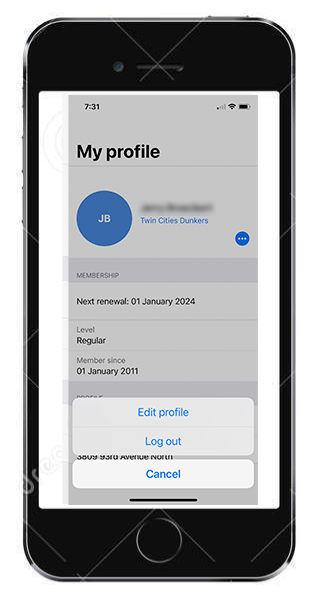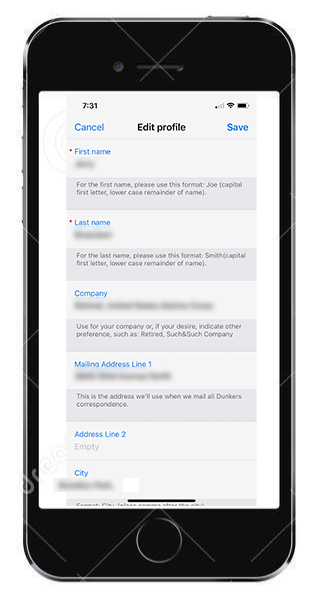Twin Cities Dunkers – there's an app for that!
What you can do...
What you can't do... Downloading the appVisit the App Store and search for "Wild Apricot for Members."
Logging in
When you first open the member app, you will be asked whether you wish to receive notifications, like meeting notices, from the app. Next, you will be asked to log in using the same email address and password you use to access the Dunkers site.
After logging in, you will be asked to agree to the terms of use, if you haven’t already done so on the browser version of the Dunkers website using Wild Apricot. Viewing the member directoryYou can view a member directory by tapping Members module in the lower of the screen.
Tapping on a member within the directory will display that member's profile.
To send an email message to the member, tap the member's email address. To call the member, tap the phone number. The phone number you can tap is their cell number only. Viewing meetings you're registered forClick on My Tickets at the bottom of the screen to see meetings you are registered for. If the meeting isn't listed, you need to go back to your browser on your computer or the Dunkers website on your mobile device, and registered there. Again, (not yet, anyway), you can't register for a meeting or for and pay for a guest.
Tapping any of the meetings within the list will display the details of that meeting You can click on Info to get more details on the meeting. You can also click on CANCEL if you can no longer attend the meeting.
Canceling a meeting you're registered forWith the app, you very easily cancel a registration you made by clicking on the screen you got when clicking on a particular meeting. Here, you can see CANCEL in the middle of the screen. Immediately after you cancel, you'll get an email confirming your cancellation.
. Viewing and updating your profileYou can view and update your member profile by tapping My profile at the bottom of the screen. My profile lets you see what other members see in the Member Directory, makes it easy for you to update your contact information to ensure you continue to receive meeting notices, and, at the end of the year lets you renew your dues with a single click.
To edit your profile, click below the red arrow, then click on Edit profile, makes the changes and click Save.
Adding your photo To add your photo, you need to visit your Member Profile page. Click Edit, click on Contact details and at the bottom of the page you'll see where you can add a photo. Need help? Send an email to Ask Jerry at jerry.dunkers@gmail.com.
|