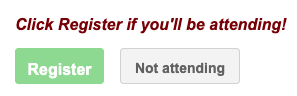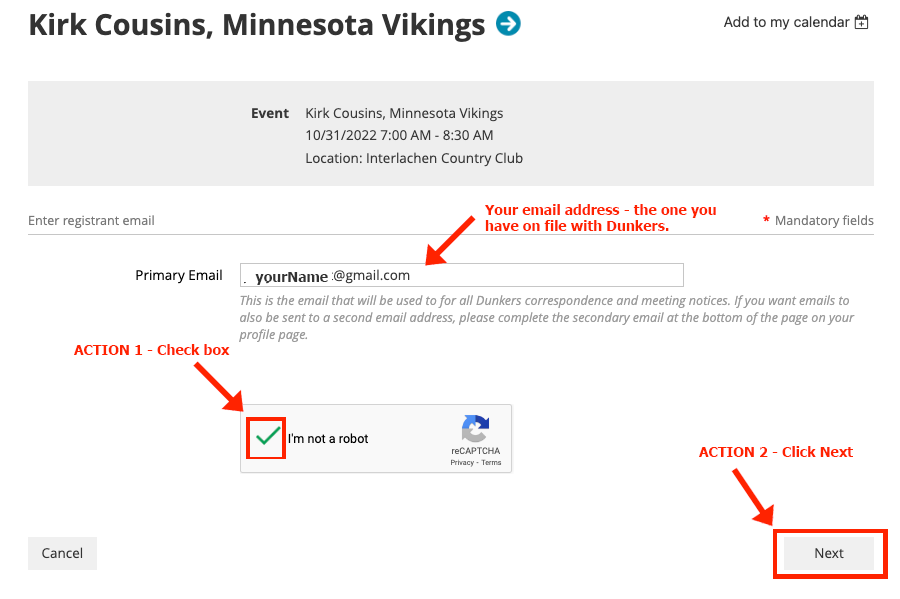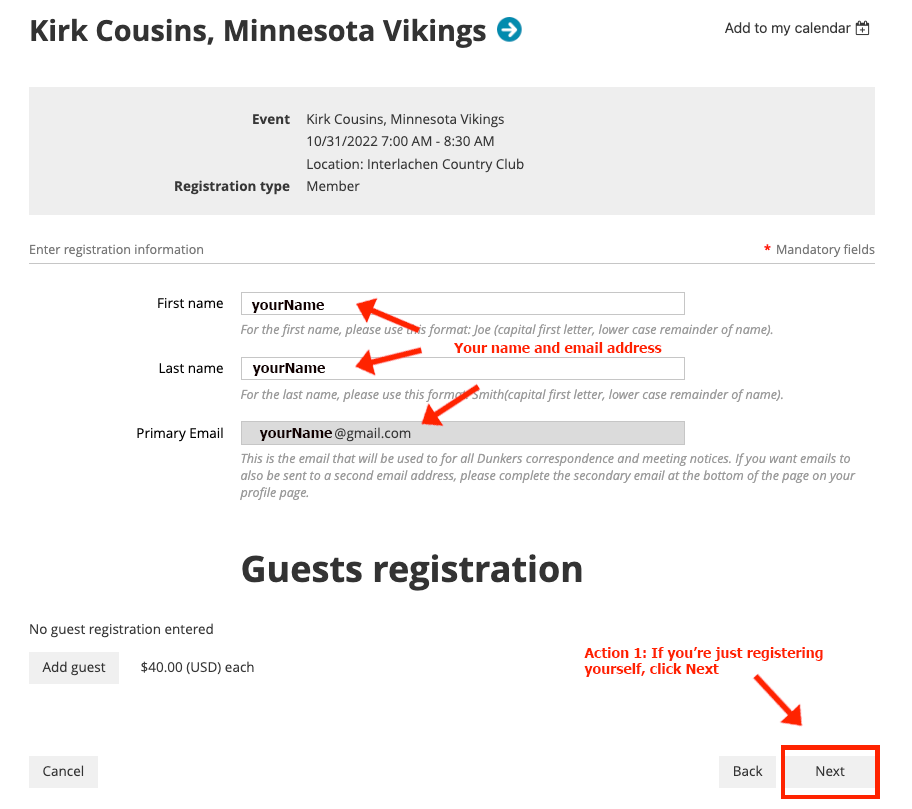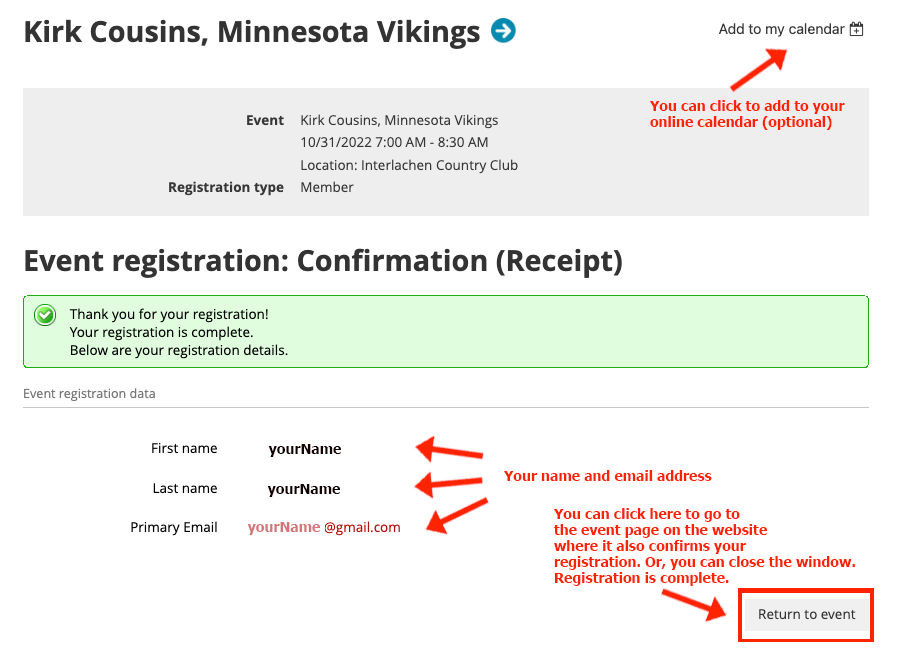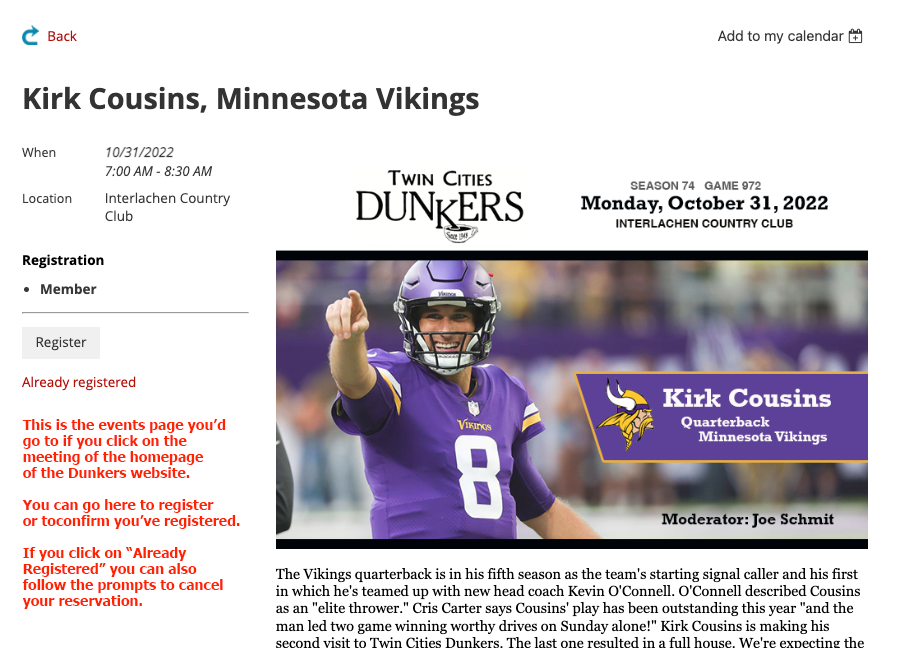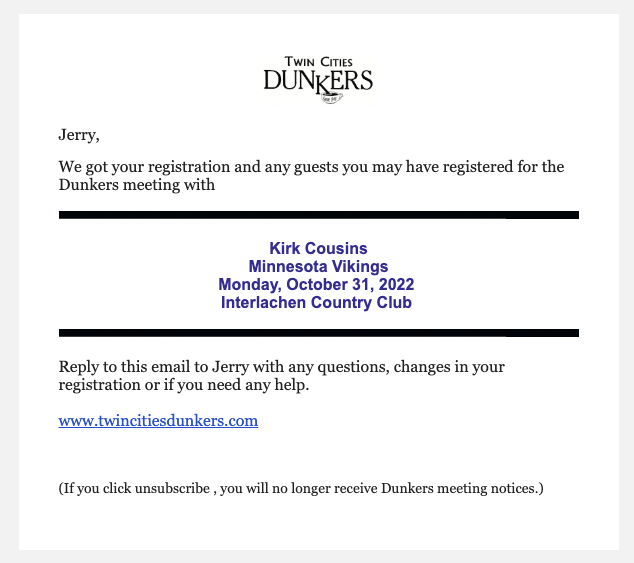How to... Register Me for a Meeting Two email notices are generally sent out for a meeting. The first one is usually about 2-3 weeks before the meeting, the second, and last one, about 4-5 days with the subject line "Last Call." The first notice that goes out will have a "Register" button and a "Not Attending" button. If you click the "Not Attending" you are opting out of receiving the second "Last Call" notice but can still register at anytime you want. You can always register following the same process as is listed below by registering on the Dunkers website. To register from the first or "Last Call" email: 1. Click on the Register button.
2. Your registration info appears. a. Confirm your primary email.
3. Confirming you and your email address. These instructions are written to help if you are only registering yourself. There are going to be separate instructions for registering you and a guest. If you are adventuresome and are bringing a guest, you can click add a guest or check the other set of instructions. To only register yourself, continue below. a. Confirm your first name and last name (you can change them if you want) and your primary email.
4. Review and Confirm. a. Review the event.
5. You get your confirmation receipt. a. That's it. You could add the event to your calendar, if you want, and close the window, or
The Return to Event page on the website:
What you'll see in the inbox in your email account:
The confirmation you'll see when you open the email:
Need help or have questions? Email Jerry at jerry.dunkers@gmail.com. |